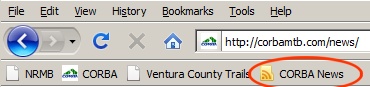Have you ever wished you could get our blog articles without having to check the CORBA website every day to see if there’s anything new? Well, you can! This article shows you how.
Even though our blog software won’t send articles to you by email, you can still get them delivered to the inbox of most email readers like Microsoft Outlook. You use the “RSS feed” functionality for this. In fact, you can read our articles in any software that receives RSS feeds, such as Internet Explorer and other web browsers.
According to Wikipedia (http://en.wikipedia.org/wiki/RSS), “…RSS stands for Really Simple Syndication and is a family of web feed formats used to publish frequently updated works — such as blog entries, news headlines, audio, and video—in a standardized format. An RSS document (which is called a “feed”, “web feed” or “channel”) includes full or summarized text, plus other data such as publishing dates and authorship. Web feeds benefit readers who want to subscribe to timely updates from favored websites or to aggregate feeds from many sites into one place. RSS feeds can be read using software called an “RSS reader”, “feed reader”, or “aggregator”, which can be web-based, desktop-based, or mobile-device-based. The user subscribes to a feed by entering into the reader the feed’s “URI” or by clicking an RSS icon in a web browser that initiates the subscription process. The RSS reader checks the user’s subscribed feeds regularly for new work, downloads any updates that it finds, and provides a user interface to monitor and read the feeds. RSS allows users to avoid manually inspecting all of the websites they are interested in, and instead subscribe to websites such that all new content is pushed onto their browsers when it becomes available…” The Wikipedia article goes on to describe RSS in great detail.
What follows are directions on how to set up Microsoft Outlook and a couple of web browsers as RSS readers. Other similar software should have a similar method for setting it up to read RSS feeds.
Microsoft Outlook 2007 (This will subcribe you to new articles only. To also get comments that are posted to these articles, follow this process but use “http://corbamtb.com/news/comments/feed/” for the source of the feed in step 3):
1. From the “Tools” menu, select “Account Settings…”
2. In the dialog box, select the “RSS Feeds” tab. Click on the “New…” icon just below the tabs.
3. Enter “http://corbamtb.com/news/feed/” (without the quotation marks) in the dialog box that pops up, then click on the “Add” button.
4. In the new dialog box that appears, click on the “Change Folder” button. If you want the feed articles to appear in your inbox, select the “Inbox” folder, then click the “OK” button. Change any other values as you like. You can change them later, too. Then click on the “OK” button to close the dialog box.
5. Click the “Close” button. Recent articles will be downloaded to your inbox.
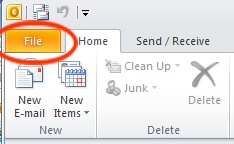
- The File tab is circled in red
Microsoft Outlook 2010:
1. From the “File” tab, click on the “Account Settings” icon, then select “Account Settings…”
2. Follow steps 2 to 5 as explained above for Outlook 2007.
Interet Explorer 8:
1. Browse to a blog article page, for example http://corbamtb.com/news/
2. Click on the down-arrow next to the orange RSS Feeds icon (immediately to the right of the Home icon) then select “CORBA News >> Feed” (or select “CORBA News >> Comments” to subscribe to the comments)
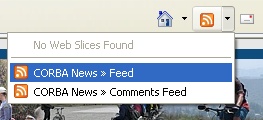
3. Click on “Subscribe to this feed” at the bottom of the yellow box near the top of the page that comes up. If you like, make changes in the dialog box that pops up, then click the “Subscribe” button.
To read the RSS feeds, Click on the “Favorites” button, then the “Feeds” tab.
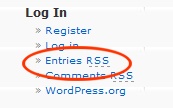 Internet Explorer 7:
Internet Explorer 7:
1. Browse to the blog home page http://corbamtb.com/news/
2. Near the bottom of the navigation column on the right side, click on “Entries RSS” (or “Comments RSS” to subscribe to the comments).
3. Click on “Subscribe to this feed” at the bottom of the yellow box near the top of the page. If you like, make changes in the dialog box that pops up, then click the “Subscribe” button.
To read the RSS feeds, Click on the “Favorites” button, then the “Feeds” tab.
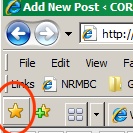
Mozilla Firefox (v3.6):
1. Browse to the blog home page http://corbamtb.com/news/
2. Click on the orange RSS Feed icon at the right of the URL address field, then click on the feed you which you want to subscribe from the list that appears.
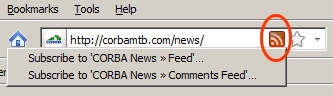
3. Click on the “Subscribe Now” button near the top of the page that comes up. If you like, change the values in the dialog box that pops up, then select the “Subscribe” button.
If you used the default value for the folder of “Bookmarks Toolbar” in the last dialog box, you read the blog articles by selecting the appropriate one from the folder of the appropriate name on the bookmarks toolbar.